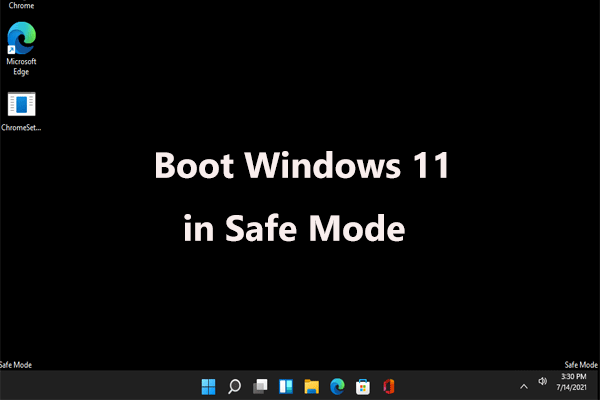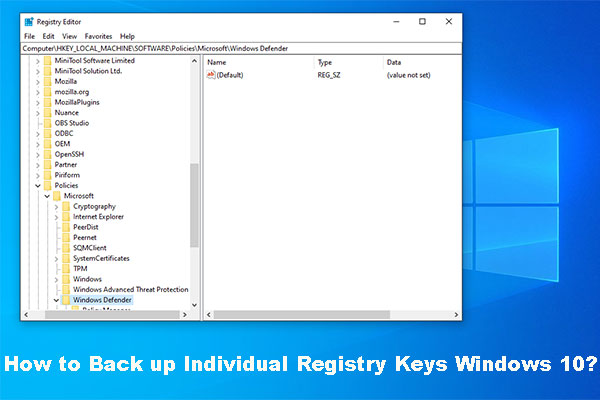What is the HpReadHWData.sys blue screen? How can you solve the HpReadHWData.sys error on Windows 11/10? Calm down and you are not the alone user. This BSOD issue can happen on HP Pavilion, OMEN, and Victus gaming computers. Targeting this, MiniTool collects some proven fixes in the pro guide.
About HpReadHWData.sys Blue Screen
Blue screen errors/issues are fairly common on Windows 11/10, which sometimes happens randomly during use or at startup. The occurrence of BSOD errors will cause the unsaved documents to be lost if you are handling work, block you from loading Windows properly, etc. According to various circumstances, the errors you receive are different and today we focus on the HpReadHWData.sys blue screen.
MiniTool ShadowMaker TrialClick to Download100%Clean & Safe
When this issue appears, your PC cannot open and you receive the message on the screen:
Stop code: PAGE _FAULT_IN_NONPAGED_AREA
What failed: HpReadHWData.sys.
Many HP Pavilion, OMEN, and Victus gaming computers are affected, especially during or after OMEN Gaming Hub is updated to version 1101.2410.6.0. An HP web page has listed affected PC models.
So, how can you fix the HpReadHWData.sys BSOD error? Discover some proven methods here now to get you out of a jam.
Fix 1: Uninstall OMEN Gaming Hub
On forums such as Reddit, some users have mentioned OMEN Gaming Hub is responsible for the HpReadHWData.sys blue screen, and uninstalling this software works. Therefore, try this proven way.
If your HP PC can finish loading and access the Desktop, directly follow the steps below.
But if you cannot boot the machine properly, first run it to Safe Mode – press the Power button to force restart the system three times when seeing the HP logo to enter the Automatic Repair screen. Next, click Advanced options to enter WinRE, go to Troubleshoot > Advanced options > Startup Settings > Restart, and enable Safe Mode using a specific key.
Step 1: Open Control Panel and head to Uninstall a program from Programs.
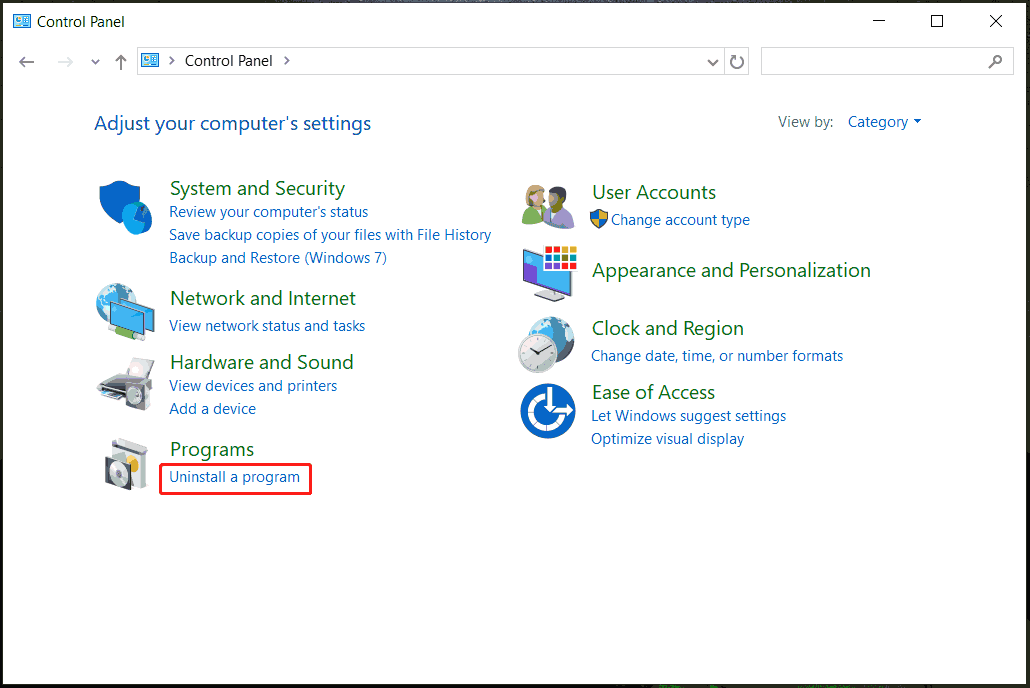
Step 2: Right-click on OMEN Gaming Hub and choose Uninstall.
After removing this software, your PC will run smoothly, without the HpReadHWData.sys blue screen.
Also read: [8 Fixes] How to Fix the Bhtsddr.sys BSOD Error in Windows?
Fix 2: Delete HpReadHWData.sys File
HP offers a solution on its website, which refers to deleting the HpReadHWData.sys file from the PC.
Step 1: Open the C:\Windows\System32\drivers folder.
Step 2: Find HpReadHWData.sys and delete this file.
Step 3: Restart the system and go to Microsoft Store to update OMEN Gaming Hub to the latest version.
Fix 3: Edit Windows Registry
This is another solution from a user on Reddit. If you are struggling with the HpReadHWData.sys blue screen, give it a try.
Step 1: Launch Registry Editor via the Windows Search.
Step 2: Head to the path: Computer\HKEY_LOCAL_MACHINE\SYSTEM\ControlSet001\Services\HpReadHWData.
Step 3: Right-click on Start from the right side, choose Modify, set Value data to 4, and save the change.
Step 4: Restart your PC and it should run as usual.
Final Words
These are common fixes to address the HpReadHWData.sys error on Windows 11/10. Follow the steps above to apply these methods.
By the way, Windows blue screen errors always appear randomly and seriously your PC fails to boot, making you spend much time finding solutions. But if you have a PC backup in hand, everything will be different. The backup can help directly restore the unbootable OS to a normal state. Therefore, run MiniTool ShadowMaker to create a system image on your working computer for a precaution.